How to Import StudyCardsAI Decks to Anki Mobile
A step-by-step guide to importing your AI-generated flashcard decks from StudyCardsAI to Anki Mobile for effective mobile learning.
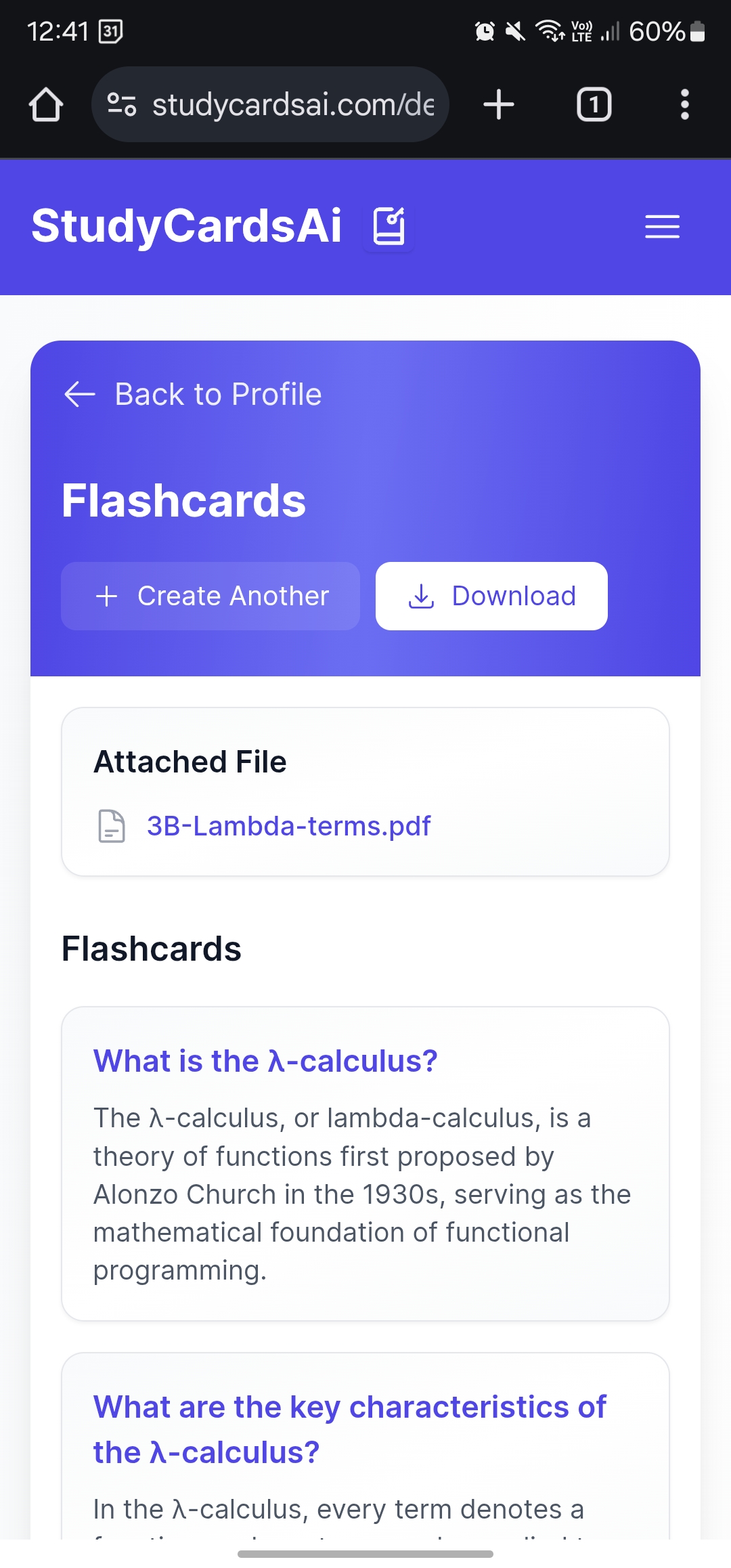
Download the Deck
Download your .apkg file from StudyCardsAI by clicking the "Download" button on your deck page.
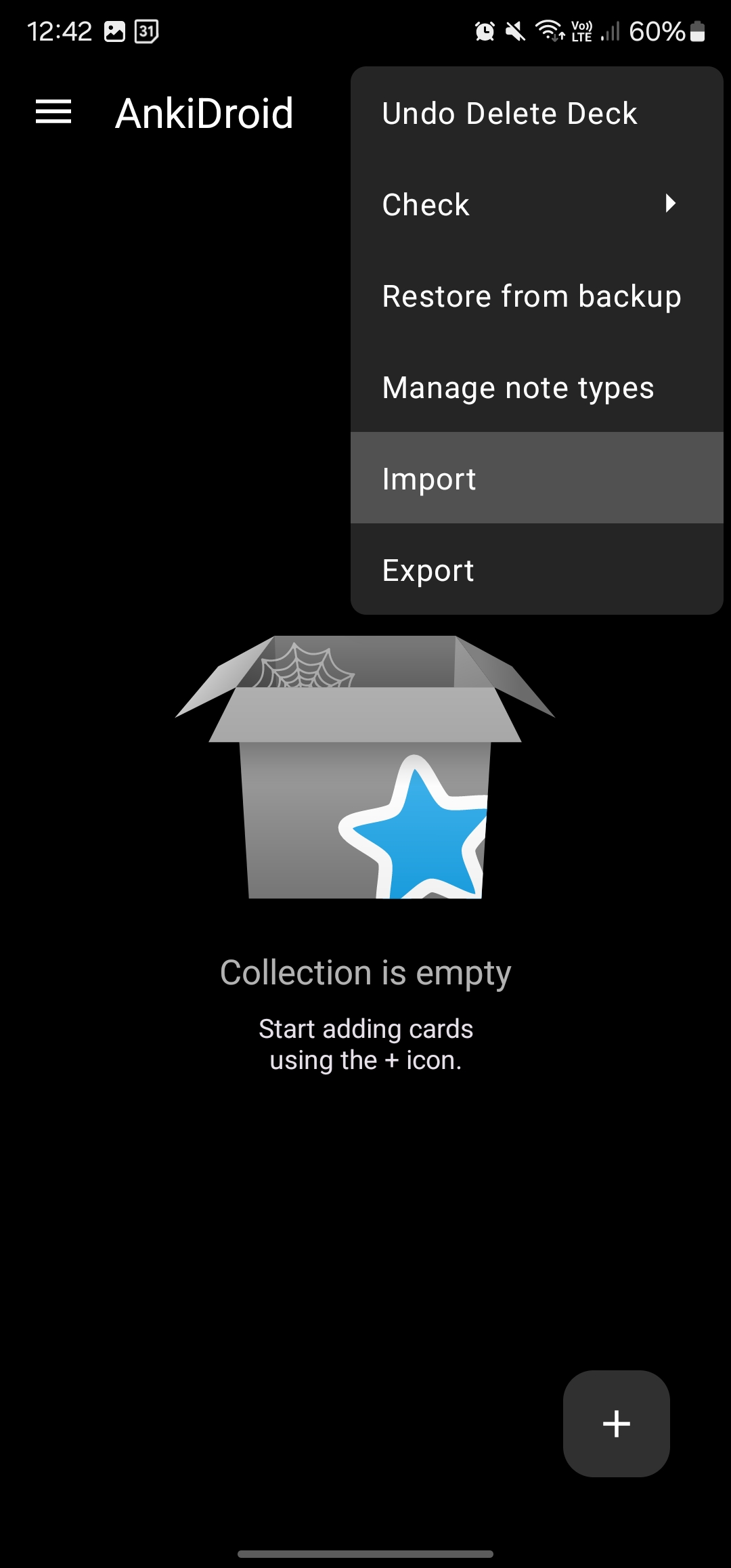
Open Anki Mobile
Open the Anki mobile app, tap the three dots menu, and select "Import" from the options.
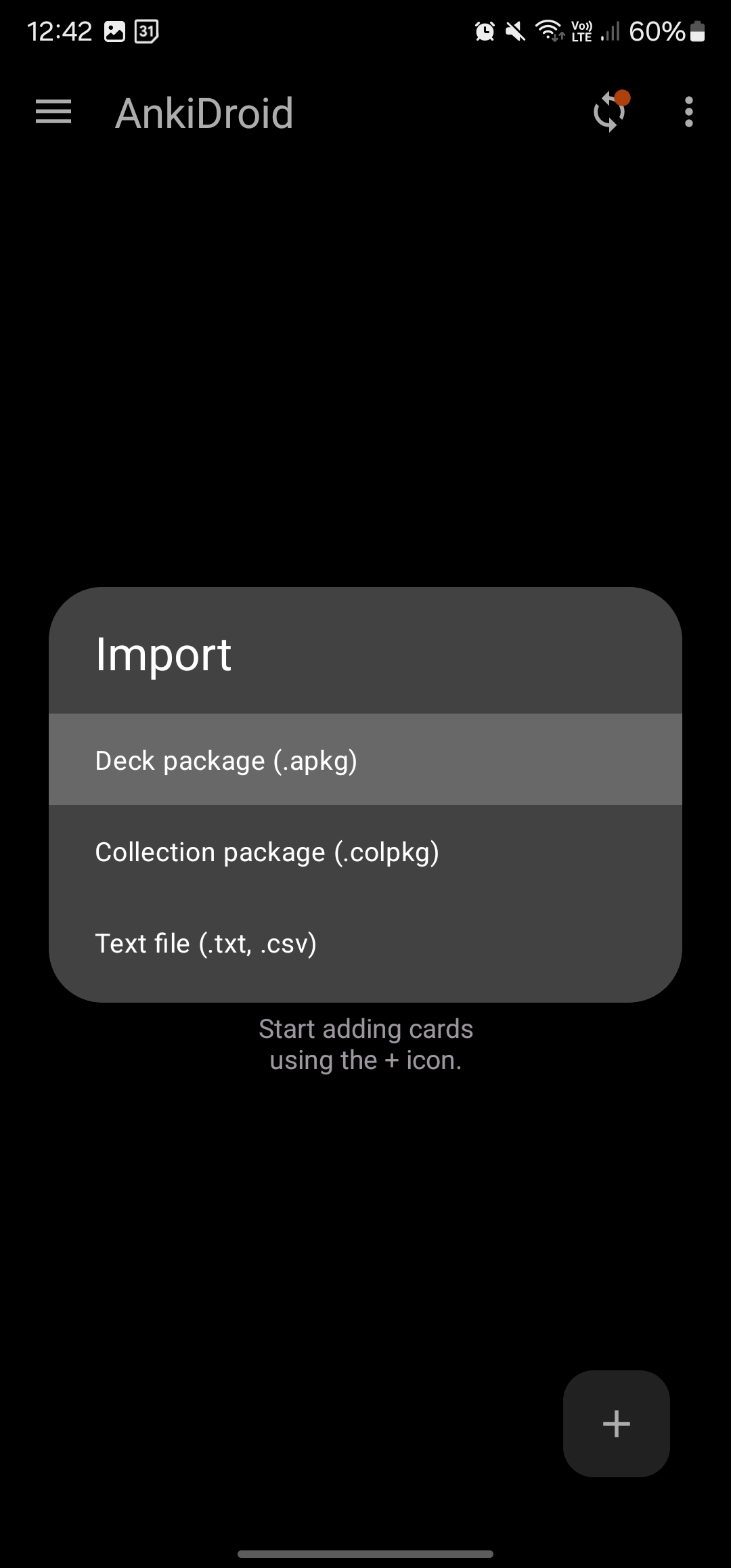
Select File Type
Choose "Deck Package (.apkg)" from the list of import options.
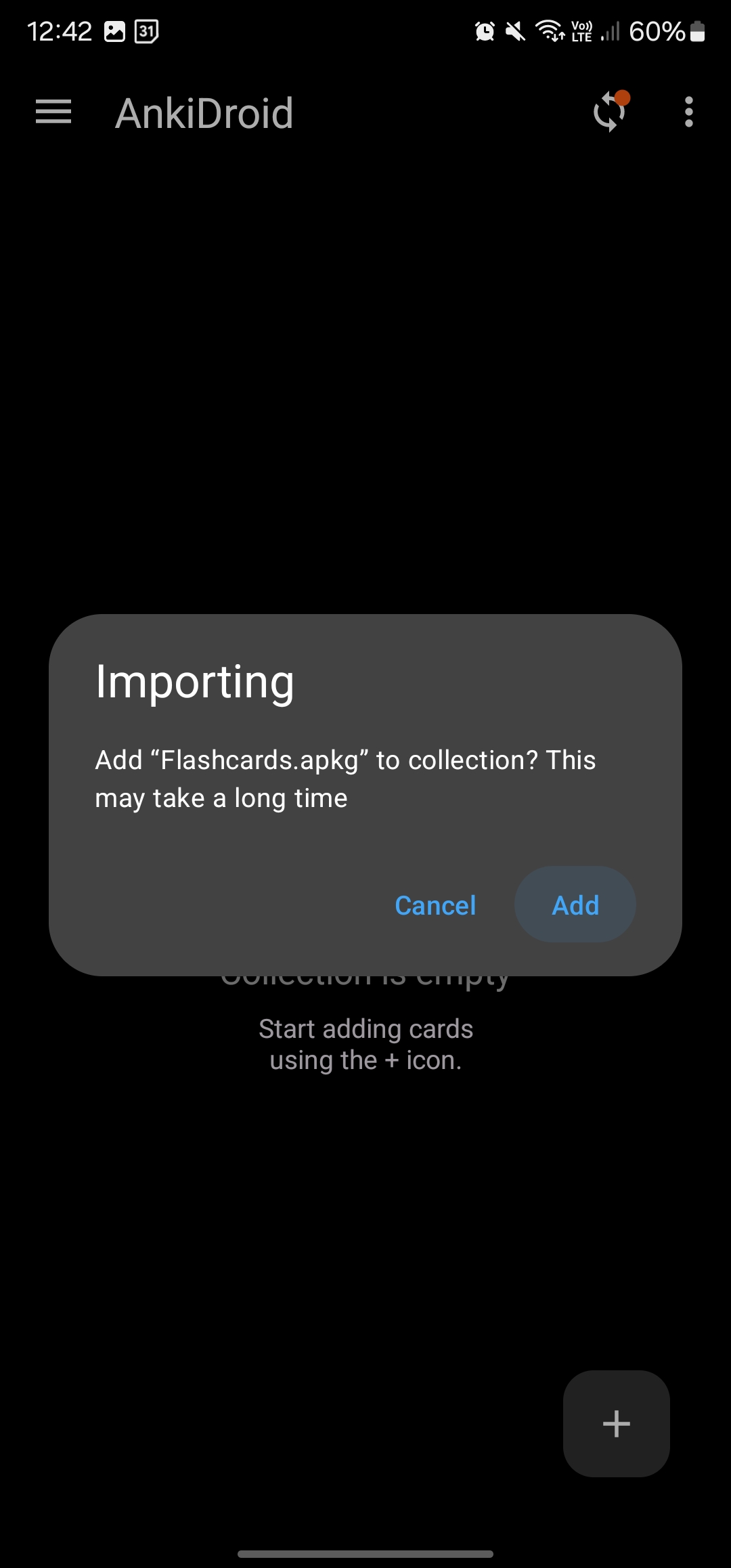
Confirm Addition
Tap "Add" to confirm you want to import the deck to your collection.
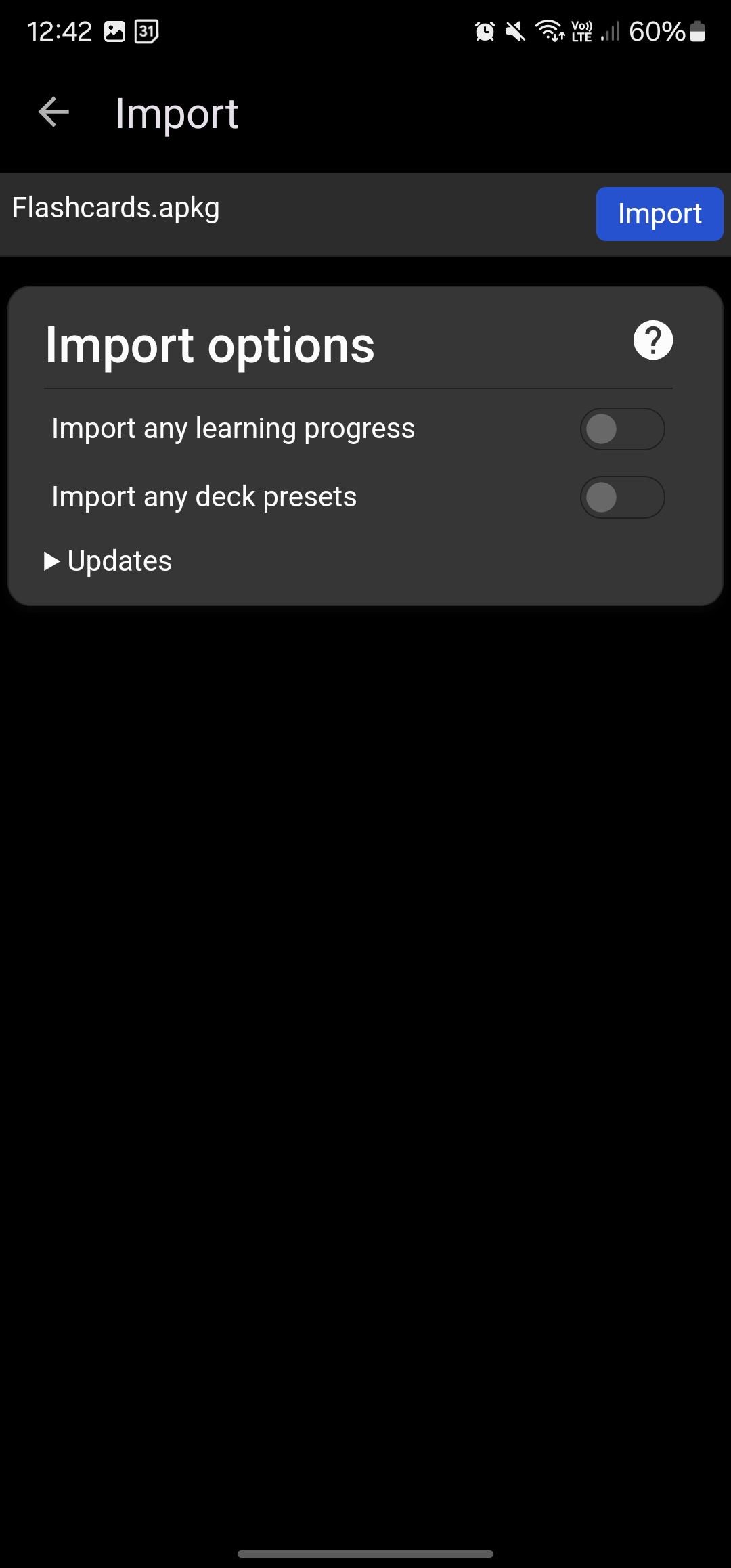
Import the Deck
Press "Import" to begin importing your flashcards. This process may take a moment depending on the deck size.
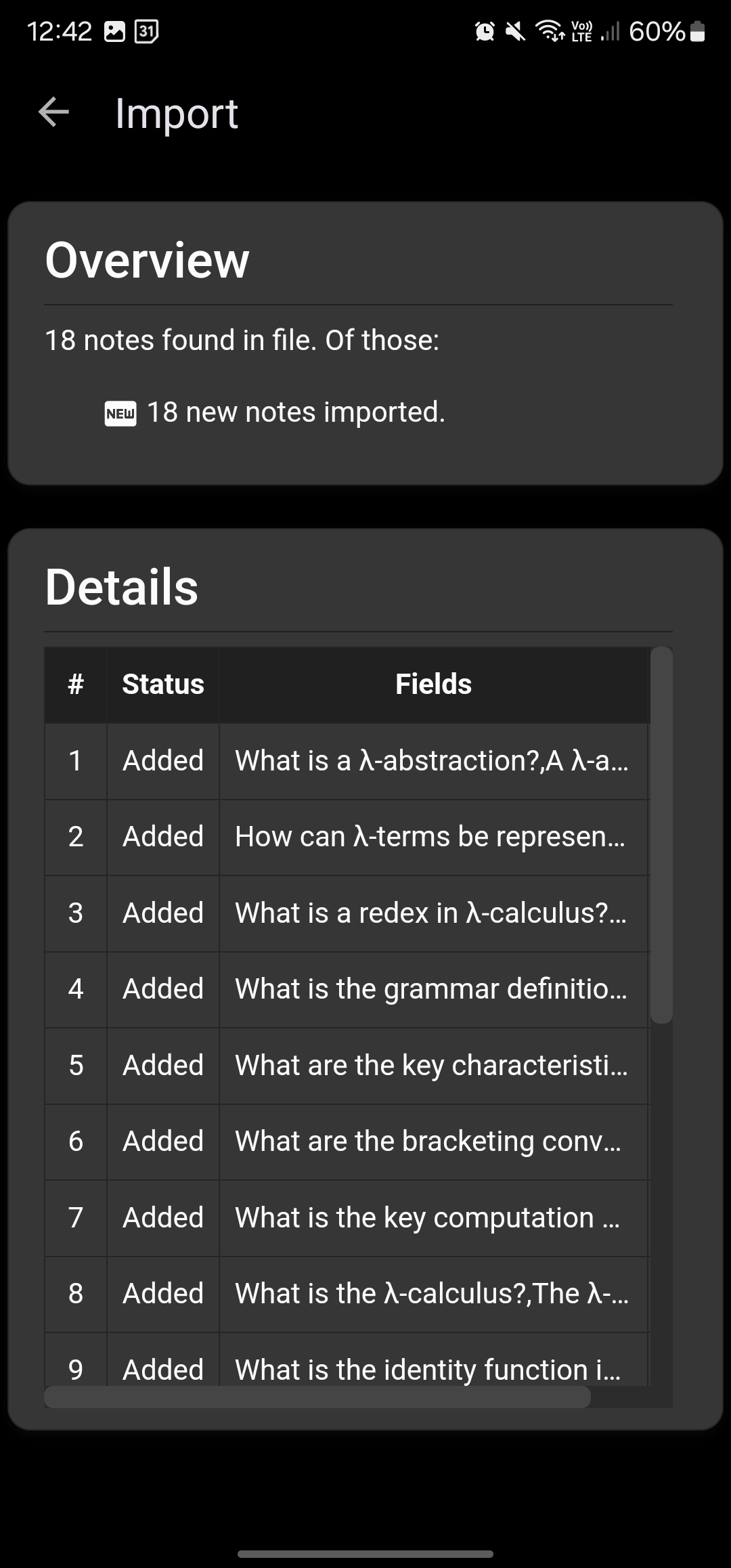
Start Learning!
Your deck is now imported and ready for study. You can find it in your deck list and begin learning right away.
Additional Tips for Success
Keep Your App Updated
Ensure you're using the latest version of Anki mobile for the best import experience.
Import Time
Larger decks may take longer to import. Be patient and don't close the app during import.
Ready to Start Learning?
Create your first AI-generated flashcard deck and start learning more effectively today.
Create Your First Deck